This article describes how to use the Elevate Desktop application to view and manage call history, including filtering calls, calling back, reporting spam, blocking numbers, sending SMS, and creating contacts from call history.
Note: It is not possible to clear call history at the moment.
To view your call history via the Elevate Desktop App navigate to the  Call History page on the left navigation pane.
Call History page on the left navigation pane.
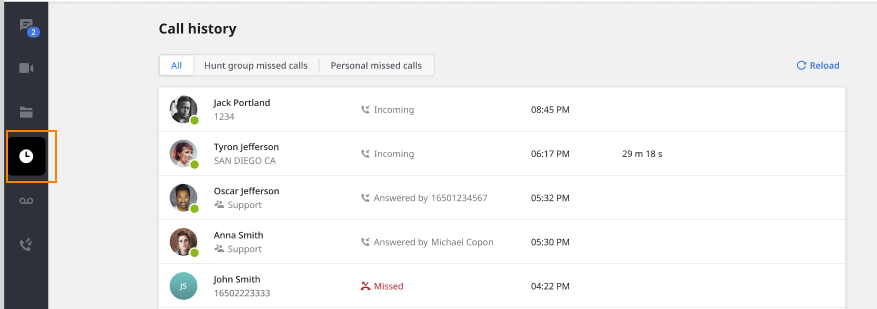
On this page, you can view All Calls or Missed Calls. You can switch the filter by clicking on the preferred option. For more information on missed calls in Hunt Groups, see this article.
 Call a listed contact or number by hovering the mouse on the Call button.
Call a listed contact or number by hovering the mouse on the Call button. Report Spam: This functionality is aimed to allow end-users to help us improve categories and mark spam calls. Users can mark calls as SPAM, automatically sending this phone number to our vendor. This is not meant to be a blocklist for phone numbers - it is feedback functionality only.
Report Spam: This functionality is aimed to allow end-users to help us improve categories and mark spam calls. Users can mark calls as SPAM, automatically sending this phone number to our vendor. This is not meant to be a blocklist for phone numbers - it is feedback functionality only. Block the number: After clicking this option, all future calls from a number you have configured will be blocked, and the call will immediately go to voicemail.
Block the number: After clicking this option, all future calls from a number you have configured will be blocked, and the call will immediately go to voicemail. Send an SMS: Clicking this option will bring you to the Elevate Chat tab, where you can send an SMS to this number.
Send an SMS: Clicking this option will bring you to the Elevate Chat tab, where you can send an SMS to this number.

Hover your mouse over the avatar of a caller to see the additional contact information on their Contact Card.
- Hover on the unknown contact
- Click Create contact or Add to existing
Was this article helpful?
That’s Great!
Thank you for your feedback
Sorry! We couldn't be helpful
Thank you for your feedback
Feedback sent
We appreciate your effort and will try to fix the article