(Continues from Step 5 of UC+CC Main Interface)
Use the Dial Out feature to place an external call. When you choose this option, the screen changes to present you the options for dialing out.
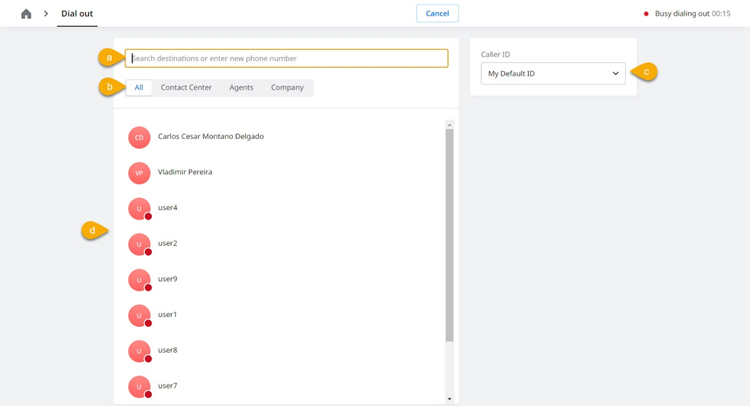
- Search bar:Type to search for a destination or enter a phone number not listed here.
- As you type an existing destination, the list in dnarrows down to matching entries.

- Select the destination you want. The screen changes to show you the number that will be dialed out when you click Make call.

- Select the destination you want. The screen changes to show you the number that will be dialed out when you click Make call.
- If you type a number that doesn’t exist, the list in dchanges to show you the number you typed.

- Select the number. The screen changes to show you the number that will be dialed out when you click Make call.

- Select the number. The screen changes to show you the number that will be dialed out when you click Make call.
- As you type an existing destination, the list in dnarrows down to matching entries.
- All/Contact Center/Agents/Company:Click to display a list of all numbers, or to filter by the entries in the Contact Center Phonebook or by agent name.FMI For more information, see Contact Center Phonebook.TIP Find Elevate users by last name, first name, telephone (home, work, mobile), extension, email. location, job position, and department.
- Caller ID:From the list, choose the ID that should appear on phone displays when an Agent calls a customer.

- My Default ID:The default Caller ID for the account.TIP Specific Caller IDs can also be created for each individual team. If those have been enabled for the team the agent belongs to, they will override the default for the account and will be what the party receiving the call sees.
- All other IDs that appear below My Default IDare DNIS numbers or additional Caller IDs that the service provider has included.Important Agents cannot add to this list. In addition, agents can only select the Caller IDs that appear on this menu.
- My Default ID:The default Caller ID for the account.
- List of numbers available for dialing out, sorted by the button you selected in b (All, Contact Center, Agents, or Company)
When you select the number to call, the screen changes to show you the number that will be dialed out when you click Make call.
- Click Make call. UC+CC displays an orange bar at the top of the screen with the details of the call you're making.

- Updated on February 12, 2024
Was this article helpful?
That’s Great!
Thank you for your feedback
Sorry! We couldn't be helpful
Thank you for your feedback
Feedback sent
We appreciate your effort and will try to fix the article