This article describes Voicemail feature for Elevate Desktop application. This feature is free and available for all Elevate accounts.
To learn how to check your voicemail from the Mobile app, read the Knowledge article Elevate Mobile App: Checking New Voicemail.
To learn how to check your voicemail from the phone, read the Knowledge article on How Can I Check My Voicemail?.
To learn how to manage your Voicemail Settings (Voicemail PIN, Voicemail greeting, Voicemail transcription and email notifications) from the Elevate Desktop App, read the Knowledge article on Elevate Desktop Application: Voicemail Settings.
This article covers the following topics:
Checking New Voicemail
To check your voicemail, log into Elevate Desktop Client and navigate to the voicemail tab by clicking the voicemail icon on the left side of the client. You will be presented with the list of voicemail messages ordered by date. Unread ones will have a blue circle icon on the left of them. The number of unread messages is indicated on the voicemail tab icon. Click a voicemail message to see its details.

The audio player and the transcription of the message will appear on the right side of the Elevate application window. You can click the play button to listen to the message, click the chat button to open chat with the person that left this message, or click the handset button to call them. If the person who left the voicemail message is external to your company, the SMS button will appear instead of the chat button.

Deleting Voicemail
To delete a voicemail message, go to the voicemail section, select the message by clicking it and then click the Delete button in the right lower corner. You’ll be prompted for confirmation on deleting the message. Click Delete to confirm.
Note: Once deleted, the message cannot be recovered from the Elevate application interface or from the CONTROL PANEL.

Currently, there is no option to delete voicemail messages in bulk. However, when the voicemail box becomes 80% full, you will see an orange notification banner with two buttons for bulk options: Delete all and Delete all read voicemail messages.

When a voicemail box becomes 100% full, new voicemail messages will stop appearing in it. In that case, you will see a red notification banner with two bulk options: Delete all and Delete all read voicemail messages.

Voicemail Notifications
By default, when you receive a new voicemail message, a ‘ringing’ sound will play and a pop-up will appear in your Elevate Desktop application.

To toggle audio and/or visual notifications, go to Profile (click your profile picture) > Applications settings.

Reporting Spam
You can mark calls as SPAM, which will automatically send this phone number to our vendor in the Voicemail section of the Elevate Desktop application. Marking calls as Spam is not meant to be a blocklist for phone numbers - it is for feedback functionality only. Reporting spam helps Company improve the labeling of spam calls and filtering them out. However, it is not a blocklist for calls, therefore, until we confirm the number is spam, fraud, robocall, etc., we won't be able to block it.
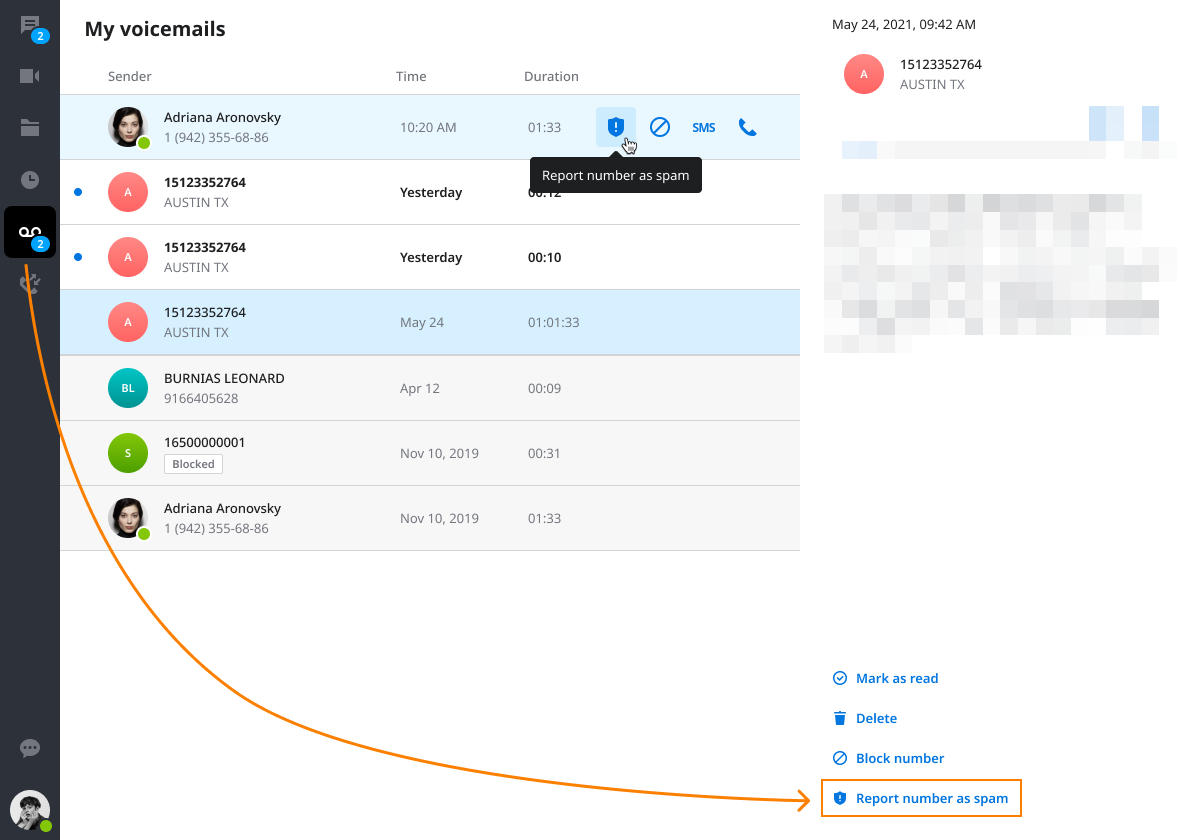
Video Guide
See the video below on how to check personal voicemails:
Was this article helpful?
That’s Great!
Thank you for your feedback
Sorry! We couldn't be helpful
Thank you for your feedback
Feedback sent
We appreciate your effort and will try to fix the article